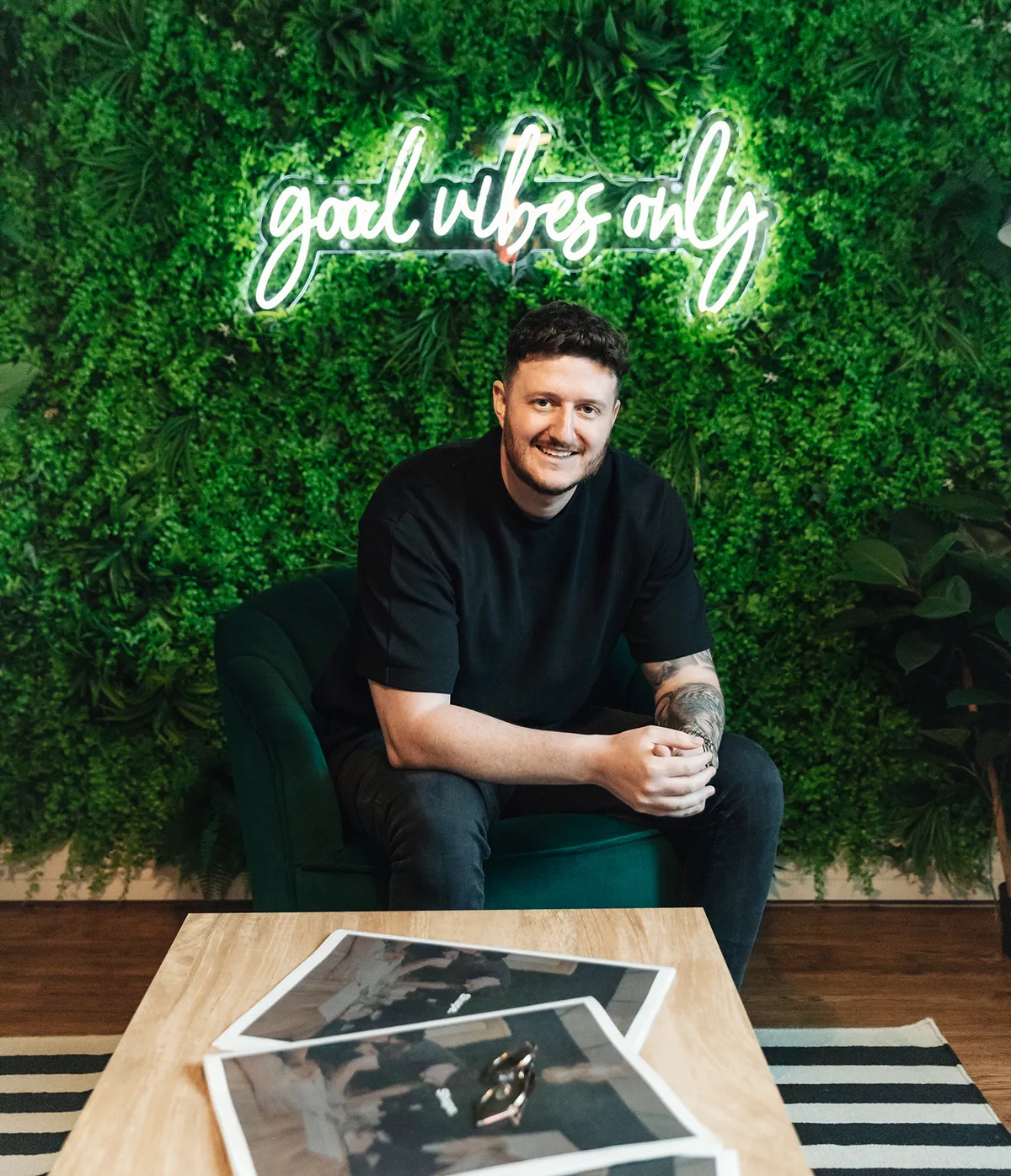We use cookies to make your viewing experience better. By accepting you consent, you agree to our Cookie policy
A User's Guide To Creating Craft CMS Categories

Struggling with disjointed, disorganized content? Craft CMS's flexible categories feature lets you effortlessly structure content - but only if leveraged properly. This comprehensive guide arms readers with best practices for creating an optimized category architecture from the ground up. From planning and setup to maintenance and UX, learn how to implement a user-friendly yet SEO-ready categorization framework that makes content discovery a breeze.
Craft CMS's flexible categories feature enables effortless content structuring but requires best practices for an optimized categorization framework. This guide provides comprehensive recommendations on planning, setup, maintenance, and UX to implement user-friendly, SEO-ready categories that facilitate intuitive content discovery and browsing.
Setting Up Categories in Craft CMS
Naming New Categories
When creating a new category in Craft CMS, choosing an appropriate name is crucial for both usability and SEO. The category name sets user expectations for what the category contains, so aim for clarity and specificity. For example, "News" is vague, whereas "Company News" communicates the content type more effectively.
For SEO, category names present optimisation opportunities through keywords. Include important, relevant keywords in the name while retaining readability. Tools like UberSuggest and Answer the Public can provide keyword inspiration. For a company blog category called "Industry Insights," working keywords like "industry news" into the name boosts discoverability.
The category slug also factors into SEO, so make it keyword-rich too. Craft CMS auto-generates slugs from names, but you can customise them. Use hyphens rather than underscores for separation. While "Industry-Insights" is SEO-friendly, "Industry_Insights" is not.
Overall, create category names that balance marketing goals and user experience. Check names make sense to site visitors rather than just stuffing keywords. Aim for clarity, click appeal, and optimisation through targeted keywords.
Configuring Category Settings
When creating a new category in Craft CMS, the settings tab lets you configure key details to set up the category optimally.
One of the first choices is assigning the category to a group, which organises related categories. For example, blog categories could belong to a "Blog" group while product categories get a "Products" group. Choose an appropriate existing group or create a new one.
Adding a category description helps content editors understand the category's purpose when assigning entries. Well-written descriptions explain what content works for that category. For blog categories, describe the topics covered. For products, explain the defining attributes.
Category statuses like enabled, disabled or archived control whether the category is publicly visible. Enable new categories so they appear on the frontend immediately. Disable or archive unwanted categories rather than deleting them.
Template selection specifies what template Craft CMS loads for that category’s entries. Pick a template that matches the content type, such as a blog post layout for blog categories. The default category template works otherwise.
Thoughtful category configuration during setup prevents issues down the line. Define the right group, description, status and template from the start.
Finalizing and Saving Categories
With naming, settings, and other details complete, finish creating categories in Craft CMS by saving the new additions. Before saving, carefully review all settings configured during setup. Double-check names, slugs, descriptions and templates to catch any errors.
For saved categories, preview them by creating test entries to ensure everything functions as intended. Test different templates, entry formats, and frontend category pages. Fix any problems with display or behaviour before going live.
When fully tested, enable and publish new categories to deploy them on the live site. Published categories become available for assigning to entries immediately.
Saved categories in Craft CMS remain editable in case you need to adjust names, settings or other details later on. Don't be afraid to tweak categories post-launch to better suit content needs.
Proper finalisation ensures a smooth category setup process from creation to deployment. Meticulously review new categories, test thoroughly and publish with confidence. Carefully deployed categories help Craft CMS sites stay organised for both admins and users.
With a streamlined workflow for naming, configuring and finalising, setting up optimised categories in Craft CMS becomes simple. Keep user experience, marketing strategy and SEO top-of-mind when making naming and settings decisions during category creation. Methodical final testing and publishing then complete the setup, allowing admins to start assigning entries and users to start browsing great categorized content.
Managing Existing Categories
Editing and Updating Categories
Over time, categories may need optimisation tweaks. Craft CMS enables editing existing categories to keep them current.
Category names and slugs can be changed to better match evolving content types. For example, a "Company News" category could be renamed "Our Insights" for freshness. Update slugs accordingly for continued SEO friendliness.
Category descriptions should also stay relevant. Review descriptions regularly and revise them to accurately reflect the category's contents as the site matures.
For group assignments, categorise entries appropriately as new groups emerge. Assign product categories to a new "Shop" group rather than lumping them under "Pages".
Enable/disable category status toggling gives better control over what's publicly visible versus just archiving. Disable stale categories instead of deleting them to retain the content linkage.
Template switching lets you change the display templates if the initial one is no longer suitable. Pick a new blog post template for an outdated "Blog" category.
Regular category updates keep Craft CMS sites running optimally. As needs change, don't hesitate to alter names, settings and other details for improved user and admin experiences.
Reordering, Nesting and Structuring Categories
The flexible architecture of Craft CMS allows restructuring categories in any way that logically fits your content.
Reorder main categories manually for the desired sequencing on the front end. Put key categories like "Blog" and "Shop" ahead of secondary ones.
For nested subcategories, consider grouping related ones under a parent for better organisation. Nest "Industry Trends" and "Case Studies" under "Insights".
Hierarchical nesting can go multiple levels deep if warranted. For example, "Clothing" could have subcategories like "Tops" and "Bottoms" with their own nested subcategories.
Take time to thoughtfully structure categories based on relationships and hierarchies.
Thoughtful grouping, nesting and ordering give both admins and users an optimal workflow.
Deleting and Merging Categories
Avoid haphazard category deletion, as it breaks category-entry associations. However, removing unnecessary categories improves organisation.
First, reassign entries to a better-fitting active category. Disable the unwanted category, retaining the content associations intact just in case. Then after testing, it can be permanently deleted.
Merging duplicate or redundant categories prevents diluting content across too many. But exercise caution, as merging is not easily reversible.
Before merging, audit both categories' entries and settings side by side. Rearrange any differing entries into their preferred category first.
When ready, merge the smaller category into the larger one to retain settings. Redirect the obsolete category URL to maintain SEO. Inform admins of impending changes before merging.
With care, deleting and merging keep the category structure clean. Streamline things while preserving entry associations through disabling or redirects. Eliminate clutter for easier content organisation with fewer categories.
Craft CMS empowers admins to optimise categories long after initial setup. Changing names, restructuring, merging and deleting gives the flexibility needed to continually improve. Keep categories aligned with the site's evolving direction through judicious editing, reordering and consolidation over time. Thoughtful category management ensures optimal usability for both content admins and end users.
Creating an Effective Category Structure
Planning and Organizing Categories
Thoughtful planning is key to an optimized Craft CMS category structure. Analyze content types and relationships to inform organization.
A taxonomy-based approach categorizes entries based on shared attributes. Group blog posts by overarching themes like industry news or company updates.
Alternatively, organize thematically using categories that tell a story. Walk users through product lines, creative portfolios or service offerings.
Balance category depth for usability. Too few high-level categories lack granularity. Too many low-level niche categories become confusing. Aim for distinct mid-level categories with clear differentiation.
Involve all content stakeholders when planning categories. Align categories to business goals and user needs through collaborative planning for the best outcome.
Category Size and Volume Considerations
When planning categories, aim to keep individual categories reasonably sized without over-segmenting entries.
Categories with just a few entries limit exposure. But massive categories with hundreds of unrelated entries grow chaotic. Define categories to contain a solid 25-100 entries for optimal utility.
At the overall structure level, dozens of categories aid discovery but hundreds become burdensome. Audit existing categories regularly, merging redundant ones and sunsetting stale categories.
Specificity also requires balance. "Industry News" serves better than micro-niches like "Semiconductor Industry News." But avoid vague buckets like "Blog Articles" too.
Proper category volume and size take some trial and error. Analyze usage data to tweak and perfect things over time.
Maintaining and Improving Categories
Category structures should evolve continually along with changing content needs. Regularly review and improve categories.
Check that categories still reflect new content types accurately. Rename or redefine categories that drift from their original intent.
Monitor category usage levels. Repurpose underutilized categories or consolidate sparse ones through merging.
Keep parent-child category relationships logical. Move miscategorized subcategories or nest new ones as needed.
When adding large volumes of new entries, assess if more granular categorization is needed. Split bulky categories into focused subcategories.
By continually evaluating effectiveness and making incremental improvements, categories stay optimized. Keep categories aligned with the current site structure and content for the best user experience.
For a future-proof category structure that adapts to changing content needs, plan thoughtfully and organize based on taxonomy, themes and strategic goals. Balance depth and volume for concise discovery. Maintain the categories diligently, routinely refreshing stale elements and adding new optimizations. With a methodical approach and continuous improvements, Craft CMS categories remain engaging for users and effective for admins over the long haul.
Using Categories for Navigation and UX
Category Pages and Entry Listings
In Craft CMS, categories power automatic category pages for browsing as well as filtered entry listings across the site.
Set up a category template to display entries in a desired format. For blogs, use an index page showing article excerpts. For products, use a grid or list layout to view.
Enable category URLs so each one gets its own page at a vanity URL. This allows direct access to category-filtered entries. For example, going to /blog/news shows only "News" articles.
To introduce categories to users, add a site-wide category menu. This menu could be a simple list or visual links leading to each category landing page. Mega menus also work for extensive category structures.
With dedicated templates and menus, Craft CMS categories facilitate easy content browsing by users based on their interests.
Filtering and Segmenting Site Content
Categories segment content across the site in myriad ways beyond just category pages.
On search pages, use categories to filter results. Refine ecommerce product searches by clothing categories or blog article searches by topic categories.
Badges and chips visually tag categorized content. On blog post pages, show the categories assigned. For products, display associated product categories.
"Related entry" modules populate with entries that share categories. On an article page, show related posts based on shared category assignments.
Personalize site content using segments. Show certain blog categories only to logged-in users with a customer segment filter.
Craft CMS categories enable powerfully customized content experiences when leveraged creatively beyond conventional category pages.
Enhancing Site Navigation Menus
Categories significantly enhance standard site menus and navigation elements in Craft CMS.
In footers or mega menus, list all main site categories for easy access. Provide links to each category's URL.
Embed nested subcategory menus to enable browsing category hierarchies. Clicking "Clothing" reveals its "Tops" and "Bottoms" subcategories.
On category pages, use breadcrumbs like "Shop > Clothing > Tops" to show hierarchy. Link the parent categories to their pages.
Previous/next entry links can navigate within the category scope, improving intra-category discoverability.
For intuitive site-wide category navigation, utilize categories to augment menus, footers, breadcrumbs and related entry browsing.
With dynamic templates, smart content segmentation, and robust navigation integration, Craft CMS categories significantly elevate user experience. Categories organize content while enabling discovery and personalization. Leverage them creatively to build feature-packed sites with stellar navigation and UX.
Categorizing Existing Content
Assigning Categories to Entries
With new categories set up in Craft CMS, categorize existing entries to get organized.
Manually assign categories site-wide or per section using the categories field while editing entries. Select applicable ones from the dropdown options.
For mass categorization, use bulk editing. Select multiple entries and choose "Edit categories" to batch assign common categories.
Use the category manager to quickly assign categories to entries as you browse the listing. Click the categories icon to pop open the panel.
While manual assignment takes time, it allows precision. Weigh the tradeoffs versus bulk actions for the most strategic approach based on entry volume.
Automatic and Dynamic Categorization
For hands-off categorization at scale, leverage rules and custom logic in Craft CMS.
Tags provide an easy automatic approach. Assign entries to matching categories based on tag rules. For example, tag "How-to" entries also get a "Guides" category.
Use custom entry criteria and code to dynamically categorize. Put entries into "Expired Promotions" when the promo end date passes.
Integrations like Intelligent Content add AI-powered categorization. Automatically suggest suitable categories for new entries based on content analysis.
Whatever the method, test thoroughly before launching automatic categorization. Spot check results and tweak the logic until satisfied.
Recategorizing Outdated Content
Regular content audits help identify categorization gaps or stale categories ripe for overhaul.
Review usage analytics to pinpoint low-traffic categories. Consolidate these through merging or reassign entries to better fitting active categories.
If categories drift conceptually, recategorize entries. Move outdated "Videos" content into a new appropriate "Marketing Assets" category.
Add granularity by splitting broad categories into precisely defined subcategories via nested structure. Break out "Services" into distinctive segments.
Use fresh eyes for audits by involving other content admins. Recategorize collaboratively to improve stale structures.
Be proactive, not reactive. Audit and recategorize before issues arise rather than as an emergency clean up.
With care, bulk actions and automation can accelerate categorization at scale while manual approaches offer precision. Regularly recategorizing outdated entries and categories keeps everything organized as content needs evolve.

Andy has scaled multiple businesses and is a big believer in Craft CMS as a tool that benefits both Designer, Developer and Client.